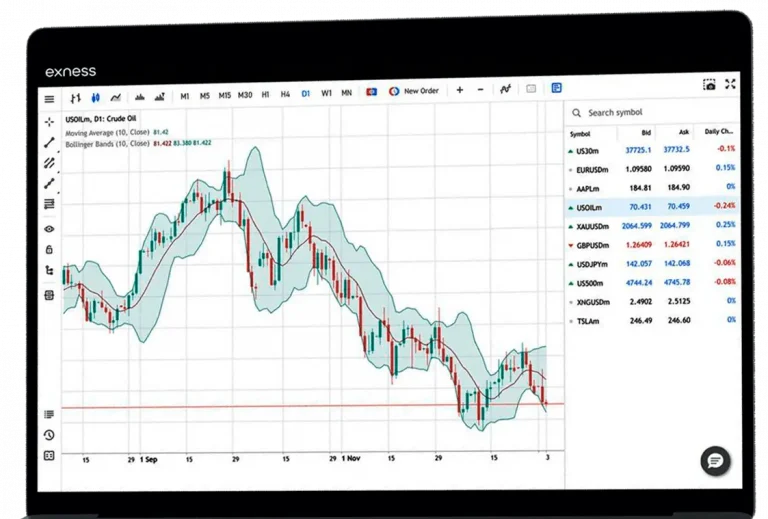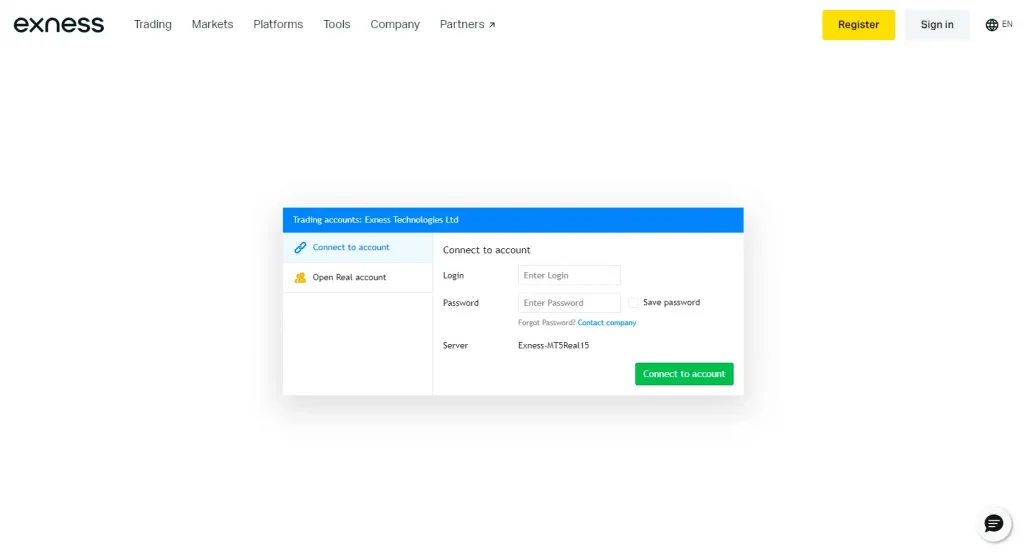Exness Web Terminal India
The Exness Web Terminal is a browser-based trading platform designed for efficient and accessible trading in India. This platform requires no software downloads and provides full trading capabilities directly through modern web browsers, making it an ideal choice for traders in India seeking a convenient and powerful trading solution.
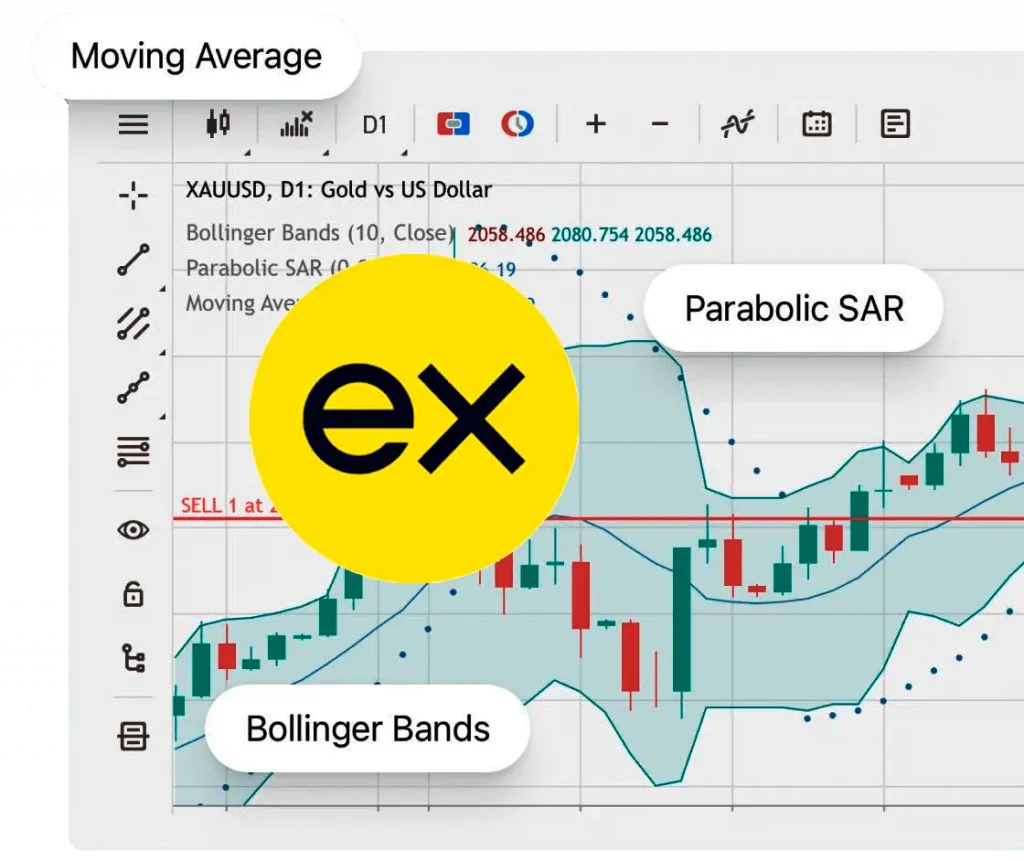
Key Features of Exness Web Terminal
- No Installation Required
- Access trading directly from web browsers
- Compatible with Chrome, Firefox, Edge, and Safari
- Saves time and disk space
- Extensive Instrument Coverage
- Access to all Exness trading instruments
- Real-time prices and spreads in the watchlist
- Quick chart switching and opening
- One-Click Trading
- Open and close orders instantly
- Tile list of instruments for quick selection
- Adjust take profit, stop loss, and leverage settings
- Advanced Analysis Tools
- Over 40 built-in, customizable indicators
- Economic calendar integration
- Various chart types and timeframes
- Drawing tools powered by TradingView
- Security and Speed
- HTML5 technology for fast performance
- Secure data encryption
- Two-factor authentication option
- Multi-language Support
- Interface available in 13 languages
- Real-time language switching
Navigation and Layout
The Exness Web Terminal interface consists of several key areas:
- Watchlist: Left sidebar displaying trading instruments
- Chart Area: Central section for price charts and analysis
- Trading Panel: Bottom section for order placement and management
- Account Information: Top right corner showing balance and equity
Order Management
To modify open positions or pending orders:
- Locate the order in the “Portfolio” section
- Click the pencil icon to open modification window
- Adjust take profit, stop loss, or pending order price
- Click “Modify” to save changes
To close positions:
- Find the position in the “Portfolio” section
- Click the “X” icon next to the position
- Confirm the closure in the pop-up window
Chart Analysis
Charting features include:
- 9 chart types (candlestick, bar, line, etc.)
- 28 timeframes from 1 minute to 1 month
- Over 100 technical indicators
- 50+ drawing tools
To add an indicator:
- Click the indicator icon on the chart toolbar
- Select desired indicator from the list
- Adjust parameters if needed
- Click “OK” to add to the chart
Risk Management Tools
Stop Loss and Take Profit
- Set directly when opening orders
- Modify for open positions via the pencil icon
Trailing Stop
- Available for open positions
- Set distance in pips from current price
Guaranteed Stop Loss
- Ensures exit at exact specified price
- May incur additional fees
Position Sizing Calculator
- Helps determine appropriate lot size
- Considers account balance and risk percentage
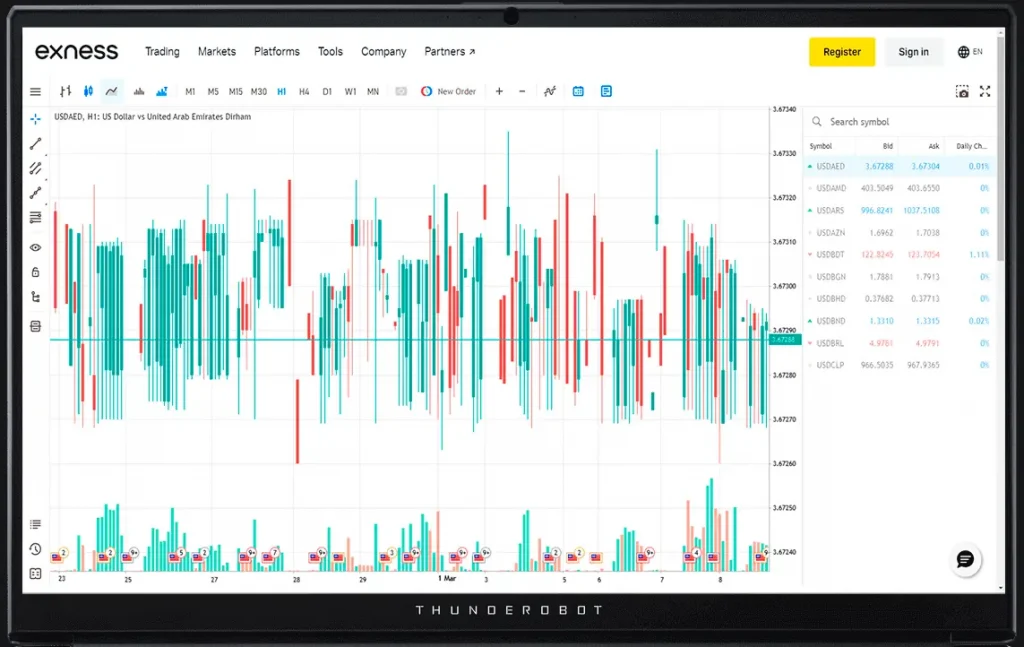
Account Management
Within the Web Terminal, users can:
- View real-time account balance and equity
- Monitor margin level and free margin
- Access trading history and statements
- Initiate deposits and withdrawals
Account Information Display:
Parameter | Description |
Balance | Current account balance |
Equity | Balance + floating P/L |
Margin | Required collateral |
Free Margin | Available funds for new positions |
Margin Level | Equity / Margin * 100% |
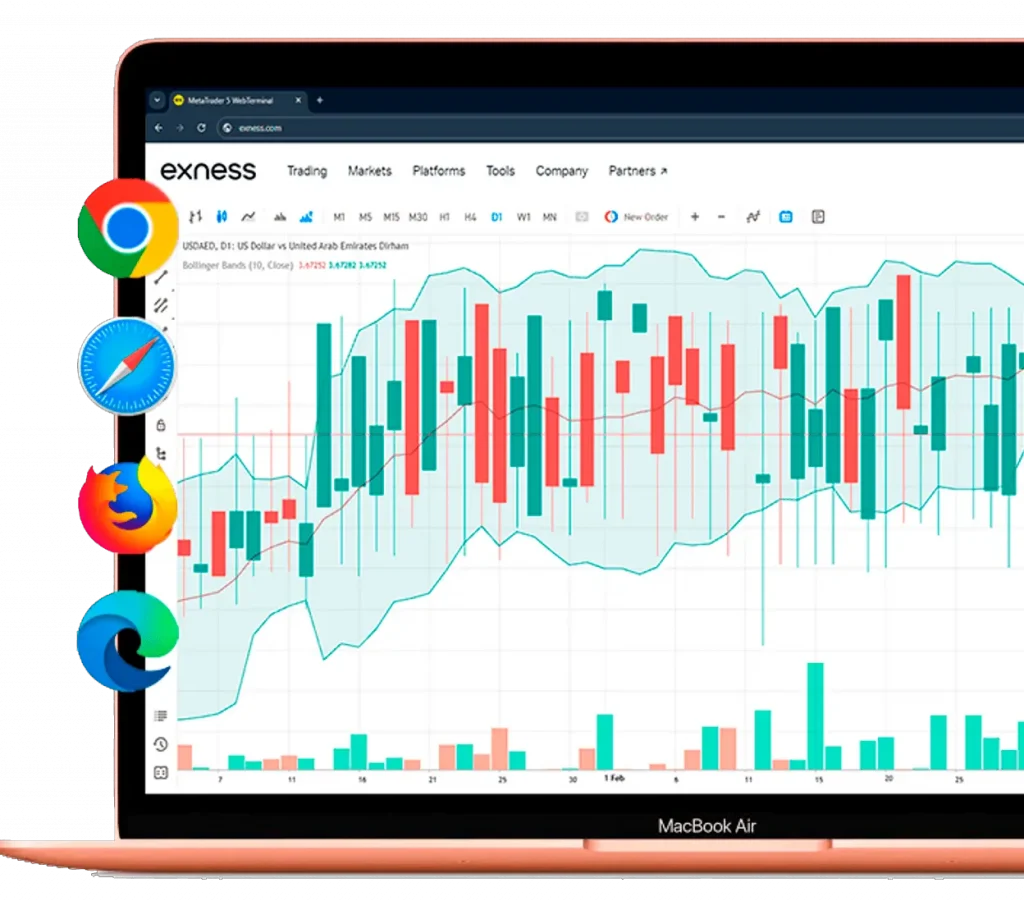
Comparison with Other Exness Platforms
Web Terminal vs MetaTrader 5:
- No download required (Web Terminal advantage)
- Fewer customization options (MT5 advantage)
- Integrated with Exness services (Web Terminal advantage)
- More advanced automation capabilities (MT5 advantage)
Web Terminal vs Exness Mobile App:
- No app installation needed (Web Terminal advantage)
- Full-screen charting on larger devices (Web Terminal advantage)
- Push notifications (Mobile App advantage)
- Fingerprint login option (Mobile App advantage)
Educational Resources
The Web Terminal includes integrated learning materials:
- Video tutorials
- Interactive user guide
- Tooltip explanations for features
- Trading glossary
- Strategy articles and webinars
Common Issues and Solutions
Common Issues and Solutions
- Browser Compatibility
Some users report issues with older browser versions. – Ensure your browser is up-to-date. The Web Terminal works best with the latest versions of Chrome, Firefox, Edge, or Safari. - Chart Loading Time
Charts may load slowly on slower internet connections. – Reduce the number of indicators and drawing tools on charts. Consider using a wired internet connection for more stable performance. - Order Execution Delays
Occasional delays in order execution during high volatility. – Use limit orders instead of market orders during known high-impact news events. Consider enabling the “Max deviation” setting to control slippage.
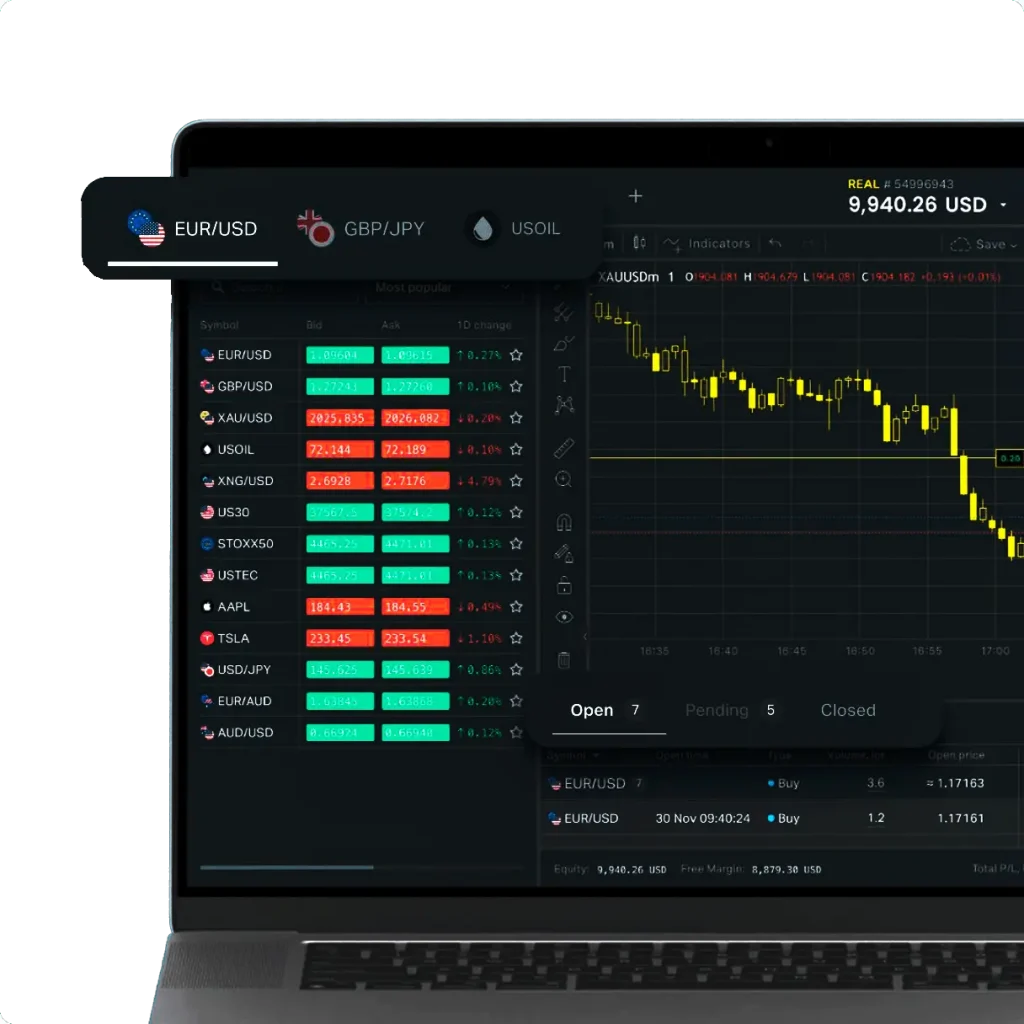
Frequently Asked Questions
Log into your Exness account, go to the Security settings, and follow the prompts to set up 2FA. This will apply to all your Exness platform logins, including the Web Terminal.
The Web Terminal does not support EAs directly. For automated trading, use the MetaTrader 5 platform, which is fully compatible with your Exness account.
There’s no strict limit, but opening too many charts may affect performance, especially on less powerful devices. We recommend keeping the number of open charts to a manageable level for optimal performance.